Microsoft Azure Machine Learningのサンプルを動かしてみる。「4.Choose and apply a learning algorithm」後半
「Microsoft Azure Machine Learningのサンプルを動かしてみる。」の4回の後半です。
Azure Machine Learningのサンプルを動かしていきます。
[Create your first experiment in Azure Machine Learning Studio]
http://azure.microsoft.com/ja-jp/documentation/articles/machine-learning-create-experiment/#step-4-choose-and-apply-a-learning-algorithm
第1回、2回、3回、4回はこちら。
- Microsoft Azure Machine Learningのサンプルを動かしてみる。「1.Get Data」
http://toshimana.hatenablog.com/entry/2014/08/09/005803
- Microsoft Azure Machine Learningのサンプルを動かしてみる。「2.Pre-process data」
http://toshimana.hatenablog.com/entry/2014/08/11/113416
- Microsoft Azure Machine Learningのサンプルを動かしてみる。「3.Define, extract and enrich features」
http://toshimana.hatenablog.com/entry/2014/08/12/185342
- Microsoft Azure Machine Learningのサンプルを動かしてみる。「4.Choose and apply a learning algorithm」前半
http://toshimana.hatenablog.com/entry/2014/08/13/202847
1.学習アルゴリズムのパラメータを調整する。
1-1.「Two-Class Boosted Decision Tree」を選択します。
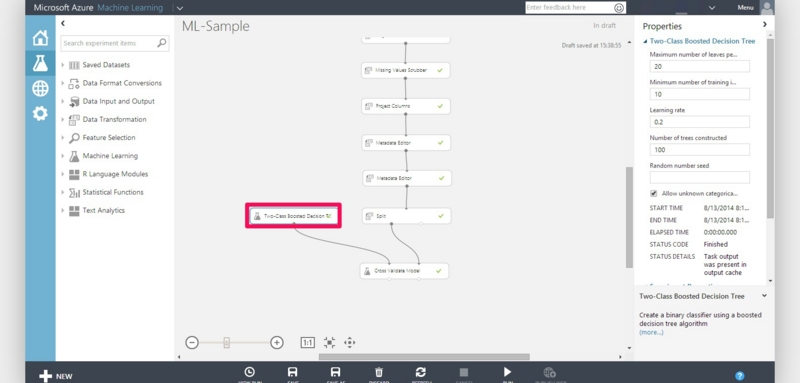
1-2.「Maximum number of leaves per tree」や「Number of trees constructe」、「Minimum number of training instances required to form a leaf parameter」の値を調整します。
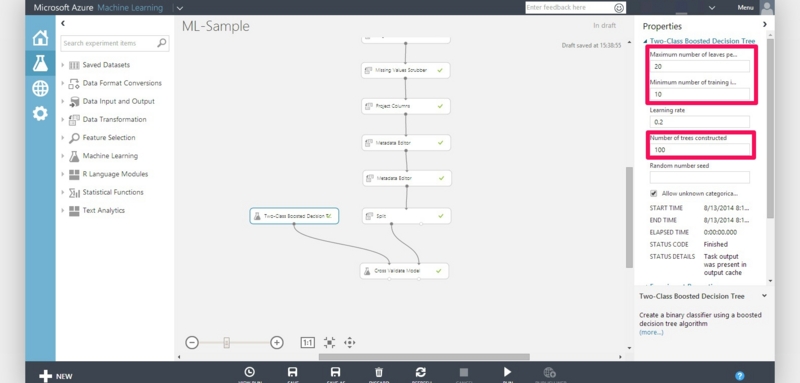
1-3.処理を実行します。
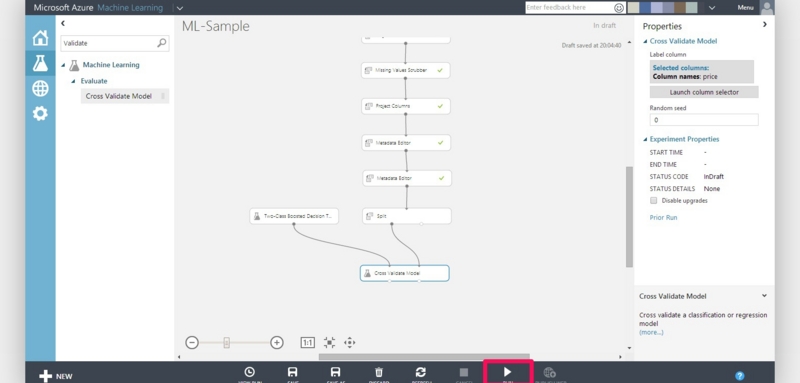
2.訓練モデルを用意します。
2-1.「Train Model」を用意します。
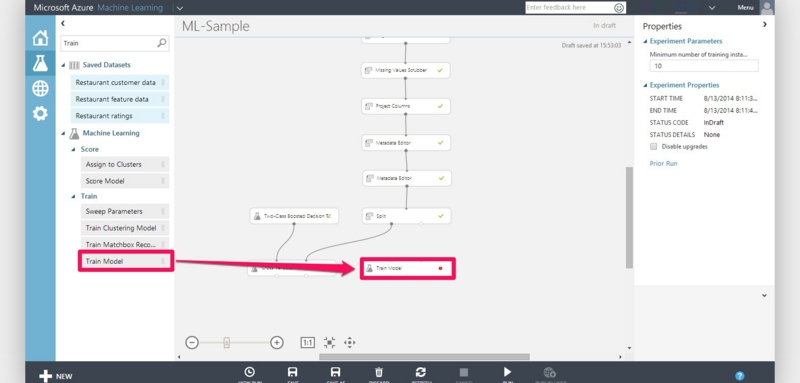
2-2.「Two-Class Boosted Decision Tree」と「Train Model」の"Untrained model(ボックス上部左側の小丸)"を接続します。
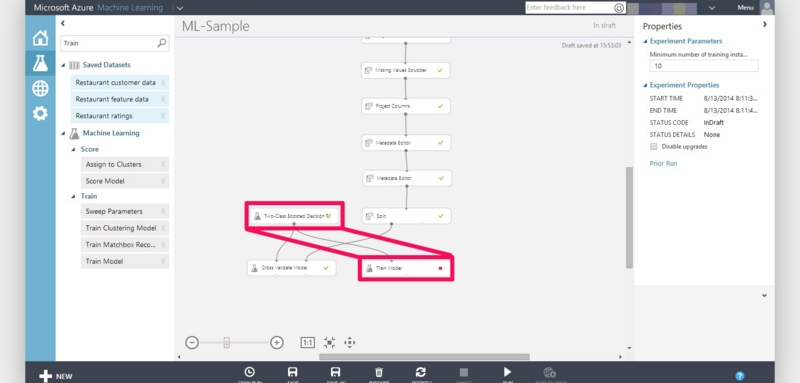
2-3.「Split」の"Results Dataset1(ボックス下部左側の小丸)"と「Train Model」の"Dataset(ボックス上部右側の小丸)"を接続します。
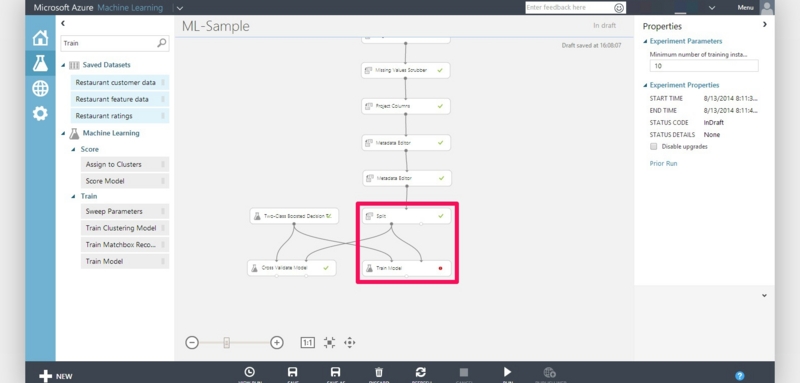
2-4.「Cross Validate Model」の「column selector」を表示します。
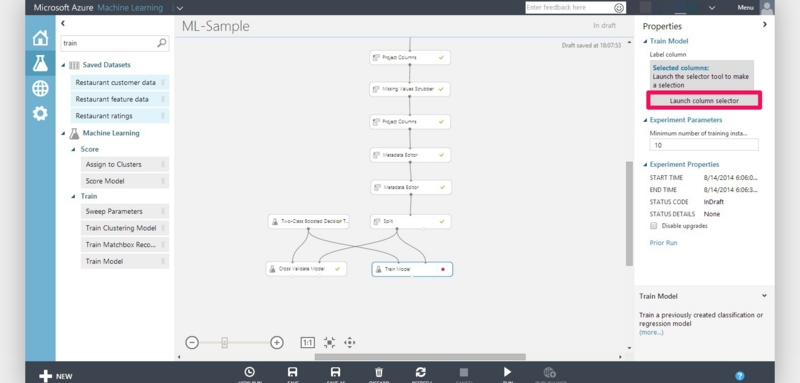
2-5."Include", "column names"と設定し,入力項に"price"を入力します。
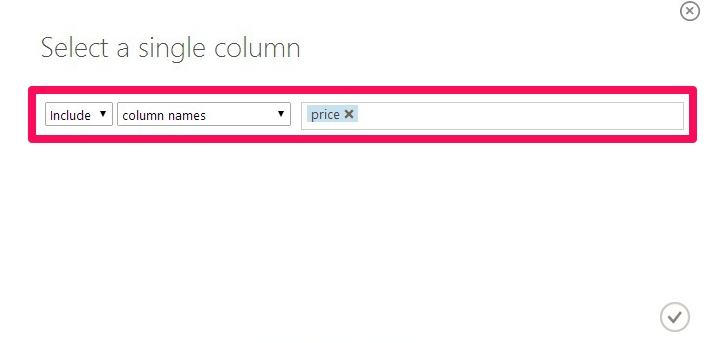
2-6.右下のチェックボタンを押します。
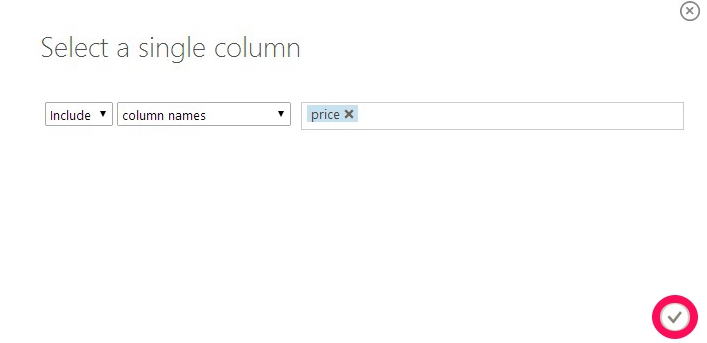
2-7.処理を実行します。
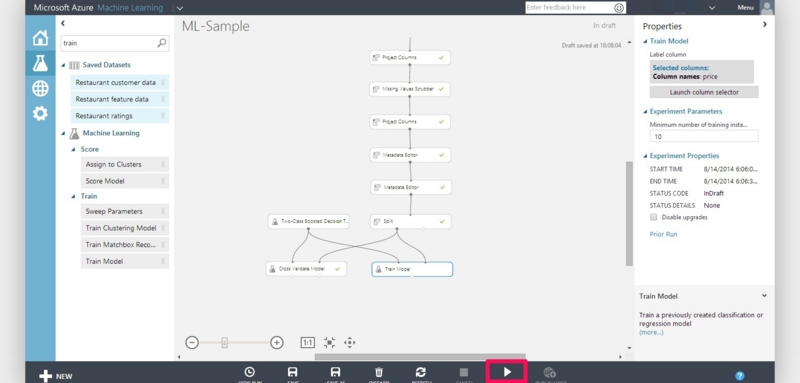
*1:前半記事を書いた時点で、後半部分が残っていることに気づいていませんでした。